Getting Started with Symantec On-Premises Security Products
Broadcom Symantec On-Premises Security products—such as Management Center, ISG SSLV, Edge SWG, and Symantec Content Analysis—require a valid license before you can fully deploy and manage them. This guide provides the essential first steps: from receiving your purchase confirmation to creating your Broadcom account, downloading software, and activating licenses.
1. Receive ESD Emails
After purchasing your licenses, you will receive two ESD (Electronic Software Delivery) emails. These emails contain critical details including:
- Purchased product and license quantity
- Site ID
- Contract ID
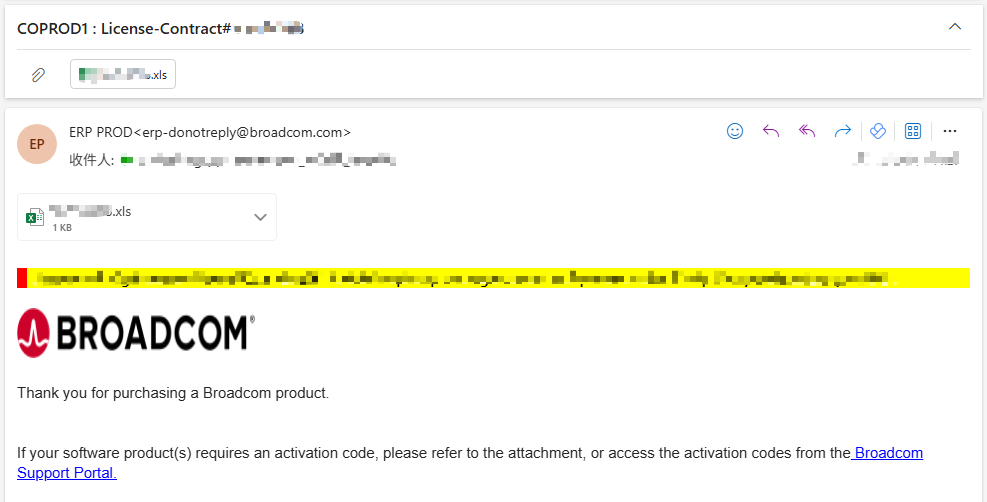
Keep these emails safe—they are the starting point for account setup and license activation.
2. Create Your Broadcom Account and Link Site ID
If you don’t already have a Broadcom account, you must register and link it with the Site ID provided in the ESD email.
Registration link: Broadcom Account Registration
Steps:
- Go to the Broadcom Support Portal and click Register.
- Complete the user registration form.
- Once registration is successful, select Yes, I want to Build my Profile.
- Choose Broadcom Software and enter your Support Site ID.
- Wait up to 24 hours for approval.
3. Download the Product Software
Once your account is active:
- Log in to the Broadcom Support Portal.
- In the left navigation, click Downloads.
- Search for your product (e.g., Edge SWG or Management Center) and download the latest release.
If the Download button is greyed out, click Terms and Conditions and check I agree to the Terms and Conditions to enable it.
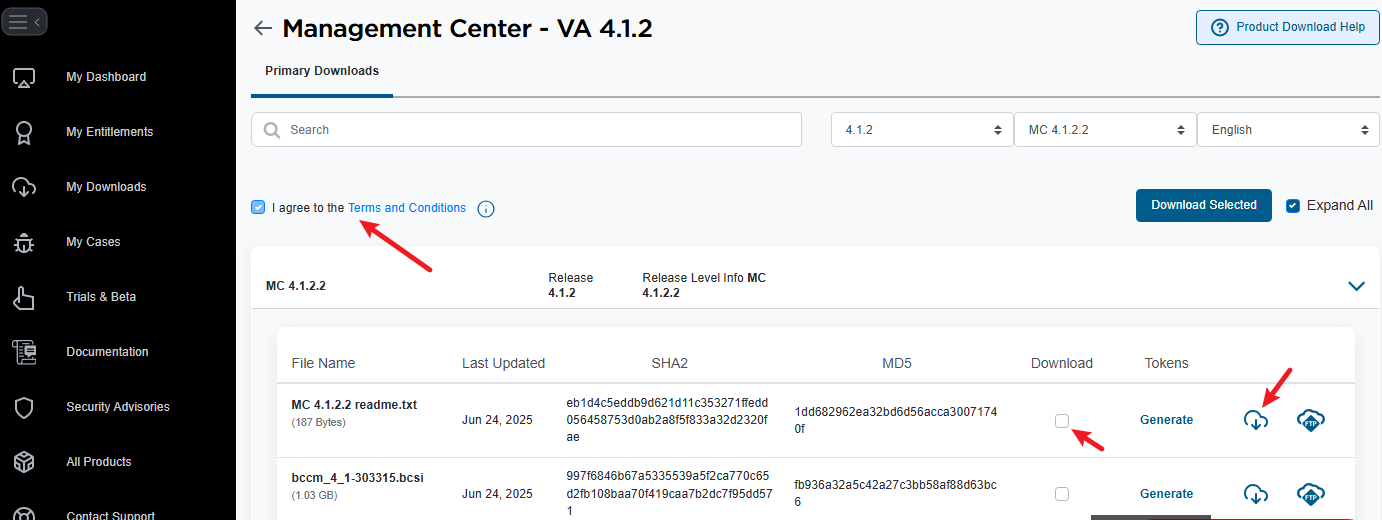
4. Obtain and Activate License Keys
To activate your products:
- Log in to the Broadcom Support Portal.
- In the left navigation, click My Entitlements.
- Search for your product to view available License Keys.
- Copy the Serial Number provided.
Now you can use this serial number directly in your product to install and activate it.
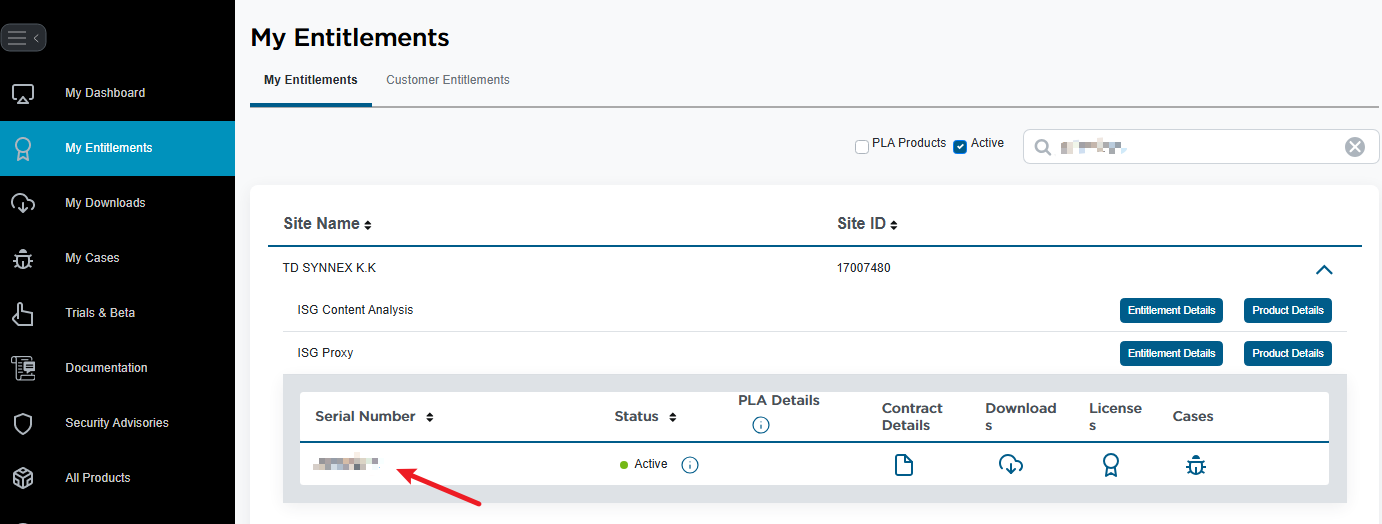
5. References
Official Reference: Getting Started with Symantec Products
Recent Comments