Configure PSK authentication on Cisco Catalyst 9800 Series Wireless Controller
1. Configure WLAN
Add WLAN in Configuration> Tags & Profiles> WLANs and configure PSK.
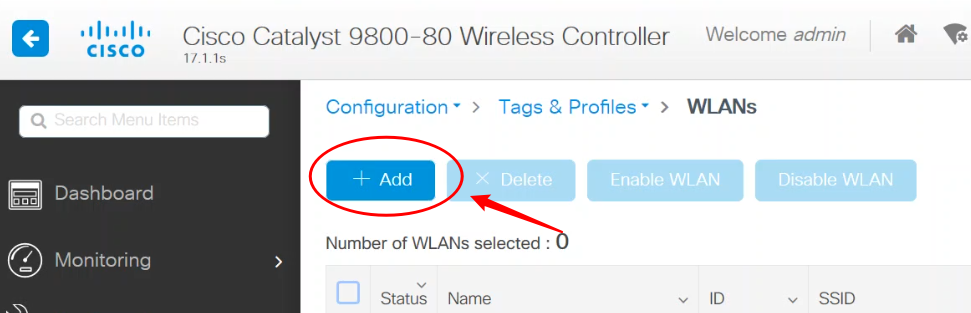
Don’t forget to change Status to ENABLED.
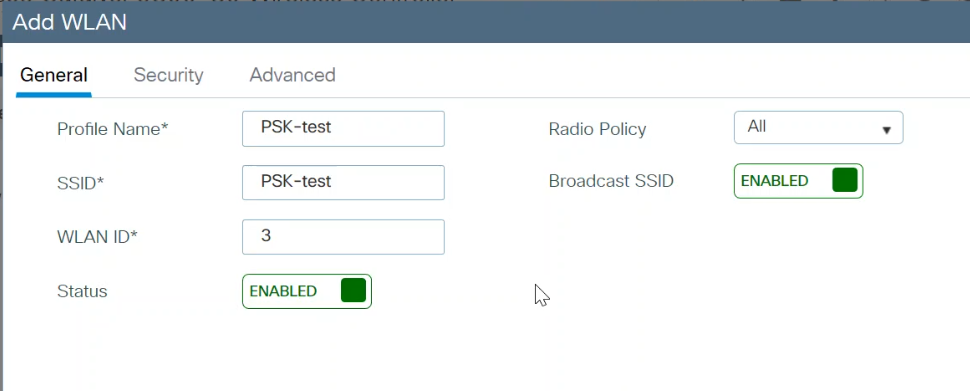
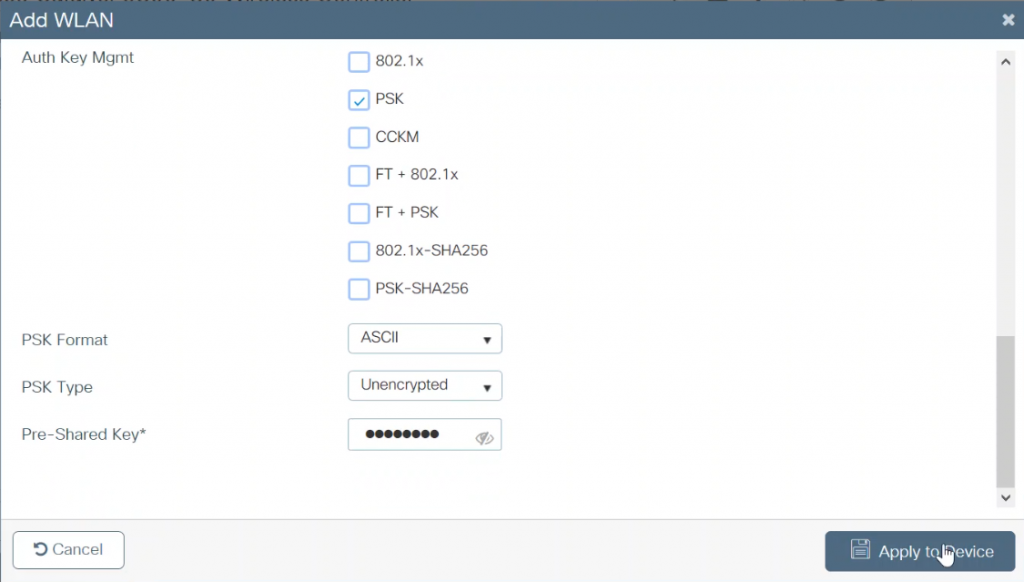
2. Configure location
Add location, you can also use the existing location.
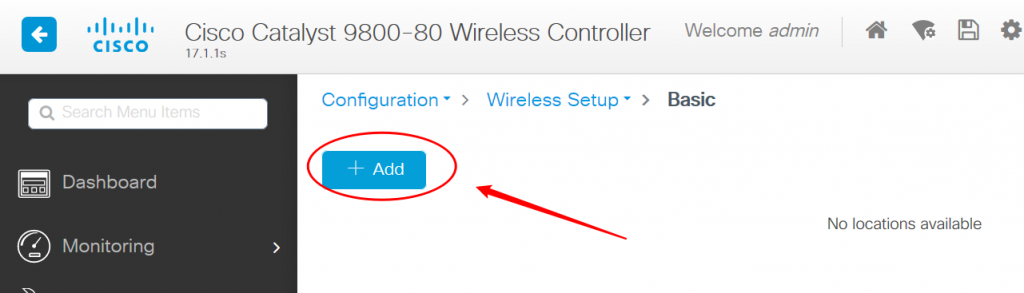
Configure General.
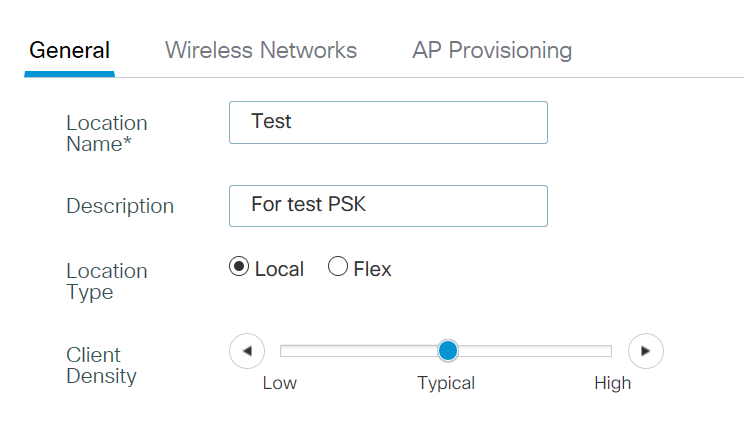
Select the WLAN configured in the previous step, and select VLAN.
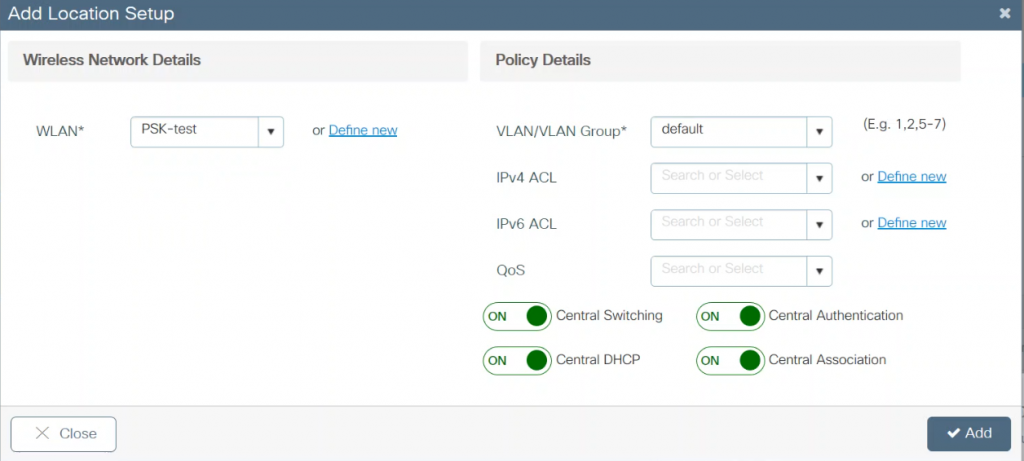
Select and add AP to location.
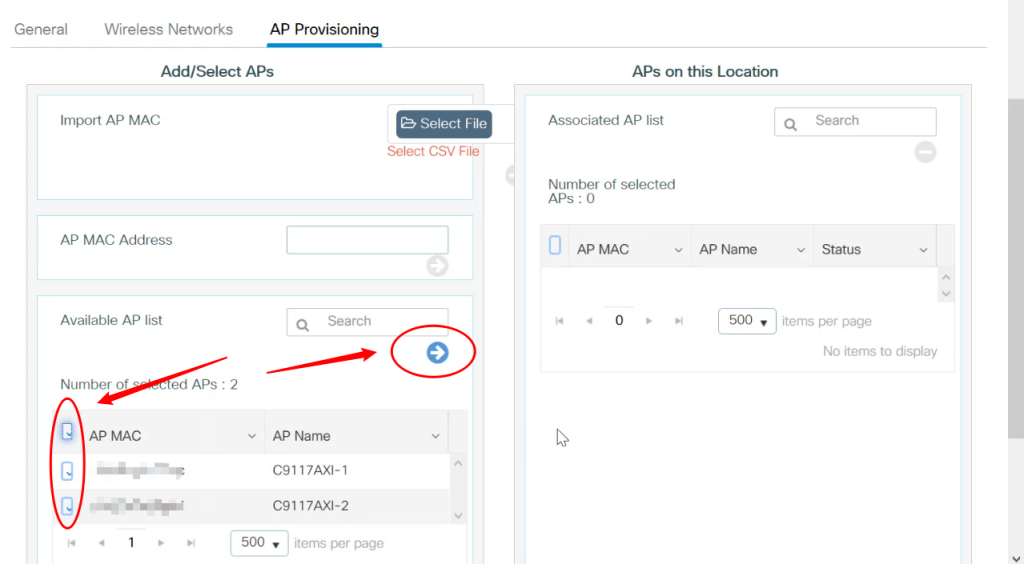
The APs will disjoin, and then join back.
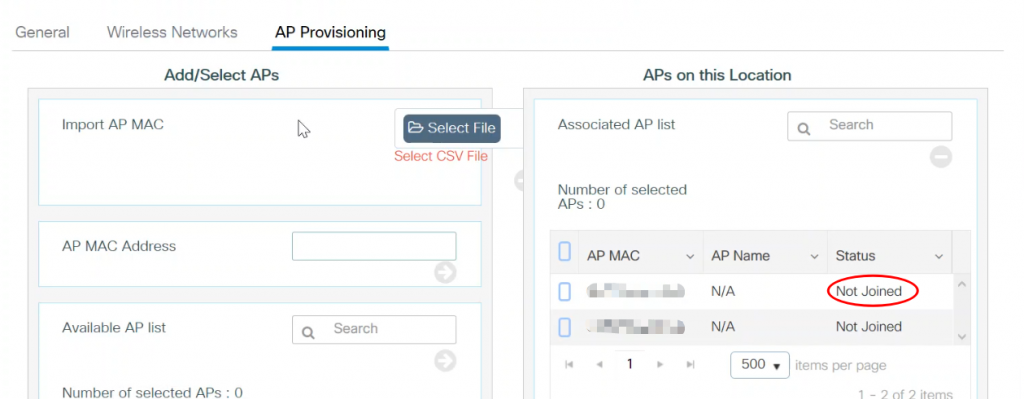
3. CLI configuration
CLI configuration is simpler than GUI.
wlan PSK-test 1 PSK-test security wpa psk set-key ascii 0 Test123 no security wpa akm dot1x security wpa akm psk no shutdown ap location name Test ap-eth-mac 0000.xxxx.xxxx ap-eth-mac 0000.yyyy.yyyy description "For test PSK" tag policy Test tag rf Test tag site Test wireless profile policy Test_WLANID_1 description Test_PSK-test vlan VLAN0062 no shutdown
4. Verification
Using a client to verify, we can see that the number of Clients has increased.
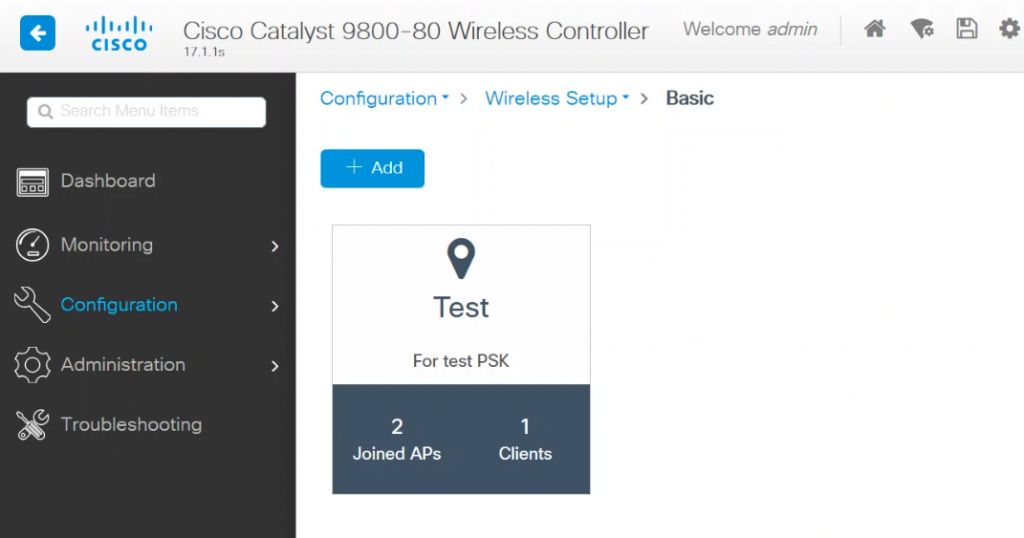
Or use the show wireless client summary command to verify.
haifeli-C9800#show wireless client summary Number of Clients: 1 MAC Address AP Name Type ID State Protocol Method Role ------------------------------------------------------------------------------------------------------------------------- 0000.xxxx.xxxx C9117AXI-1 WLAN 1 Run 11n(2.4) None Local Number of Excluded Clients: 0 haifeli-C9800#
Recent Comments