How to configure Wired Guest Access
In this post, I will review how to configure Wired Guest Access.
Now almost all clients support wireless, it seems that the “Wired Guest Access” function is useless. But in fact, “Life is full of surprises”, there will always be an unexpected situation, when the “Wired Guest Access” function of WLC can take care of these unexpected guys.
1. Configuring switch ports
- Connected to the WLC
interface GigabitEthernet0/5
switchport trunk encapsulation dot1q
switchport trunk native vlan 2
switchport trunk allowed vlan 2,100,500
switchport mode trunk
end
- Connected to the Guest PC
interface GigabitEthernet0/6
switchport access vlan 500
switchport mode access
end
2.Configure the interface of the WLC
You need to create two dynamic interfaces, one for DHCP(vlan 100) and one for Guest(vlan 500).
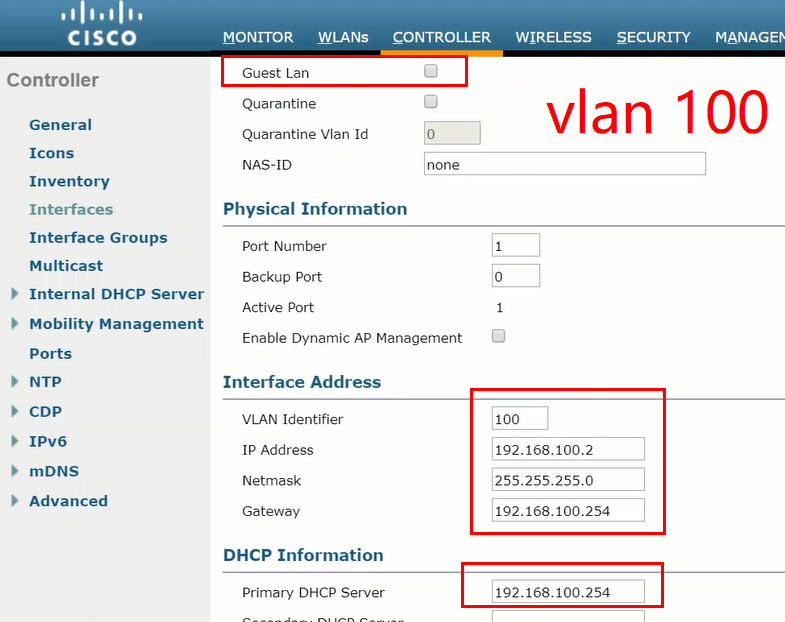
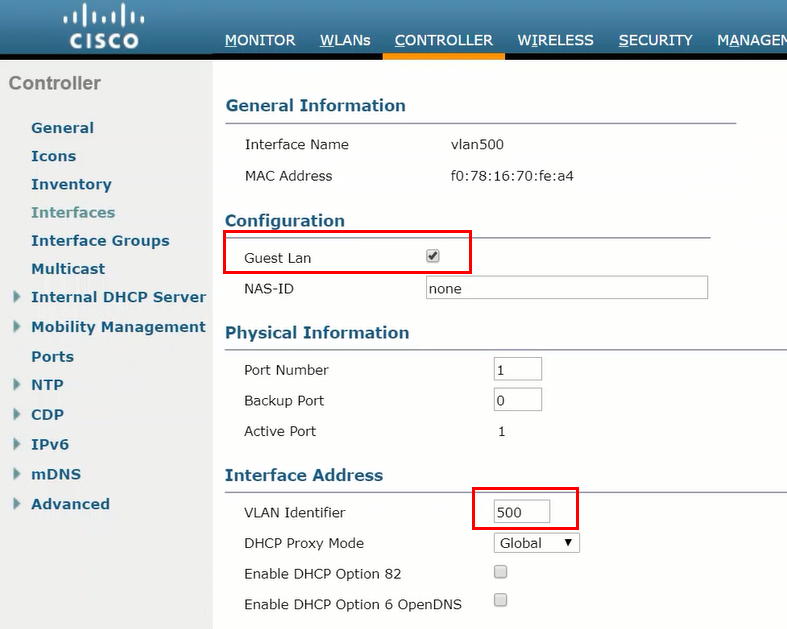
3. Create Guest WLAN
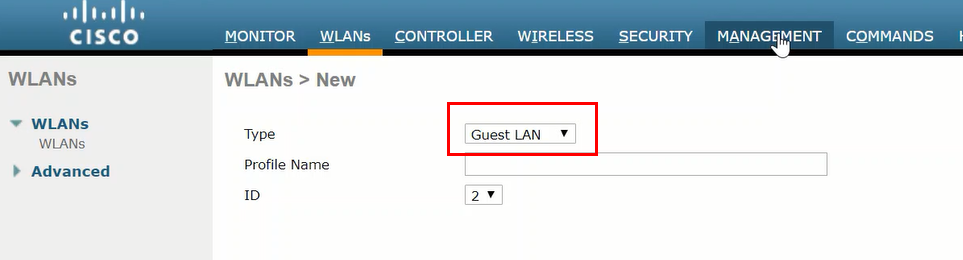
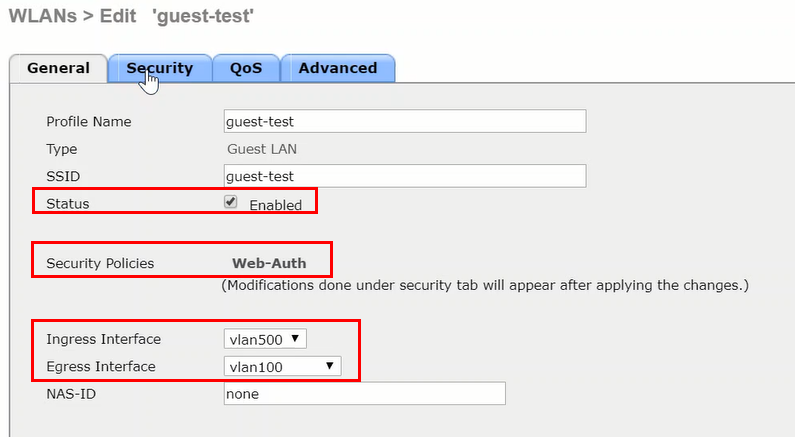
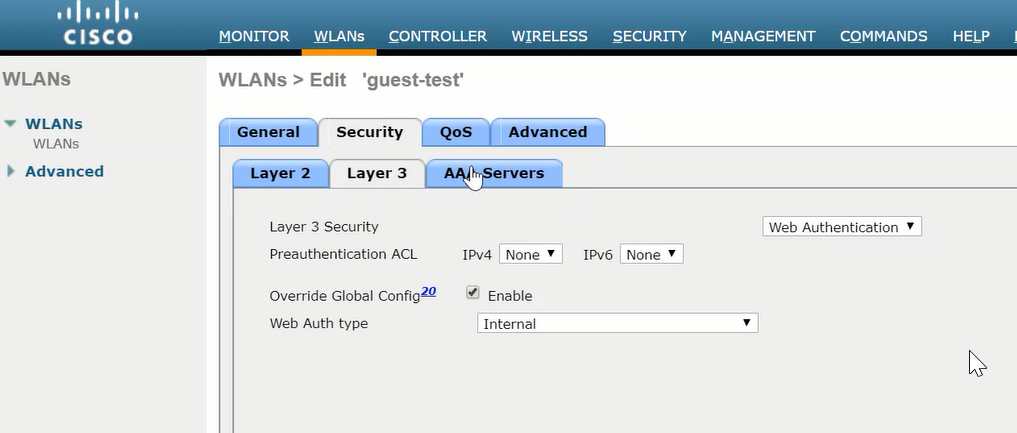
4. Add Local Net User
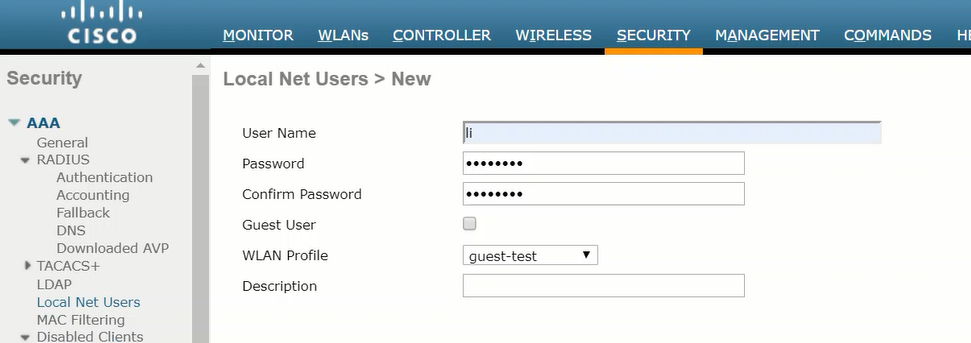
5. Verification
Connect the PC to the switch, and the PC will obtain the IP address from the DHCP server. In the “show client detail”, you can see that the Policy Manager State is WEBAUTH_REQD.
Continue to access the virtual interface IP address, enter the username and password set in step 4, and if all goes well, the client status will change to RUN.

Recent Comments